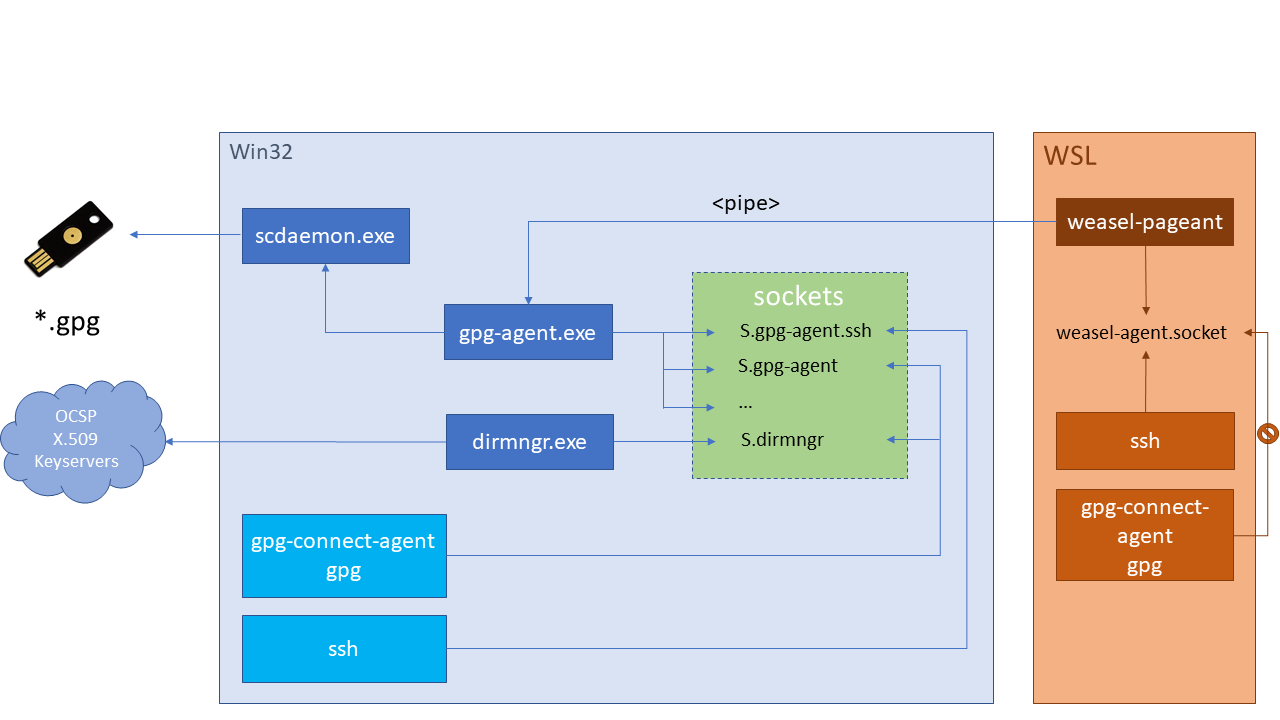| .github | ||
| contrib | ||
| media | ||
| flake.lock | ||
| flake.nix | ||
| LICENSE | ||
| README.md | ||
| switch-to-backup-yubikey | ||
This is a guide to using YubiKey as a smart card for secure encryption, signature and authentication operations.
Keys stored on YubiKey are non-exportable, unlike filesystem-based credentials, while remaining convenient for daily use. YubiKey can be configured to require a physical touch for cryptographic operations, reducing the risk of credential compromise.
Important If you followed this guide before Jan 2021, PIN and Admin PIN may be set to default values of 123456 and 12345678. See Change PIN to change PINs.
To suggest an improvement, please send a pull request or open an issue.
Tip drduh/Purse is a password manager which uses GnuPG and YubiKey to securely store and use credentials.
- Purchase
- Prepare environment
- Required software
- Entropy
- Generate keys
- Certify key
- Subkeys
- Verify
- Export secret keys
- Revocation certificate
- Backup
- Export public key
- Configure YubiKey
- Transfer keys
- Verify transfer
- Multiple YubiKeys
- Finish
- Using keys
- Rotating keys
- Adding notations
- SSH
- Remote Machines (GPG Agent Forwarding)
- Using Multiple Keys
- Adding an identity
- Require touch
- Reset
- Notes
- Troubleshooting
- Alternatives
- Additional resources
Purchase
All YubiKeys except the blue "security key" model and the "Bio Series - FIDO Edition" are compatible with this guide. NEO models are limited to 2048-bit RSA keys. Compare YubiKeys here. A list of the YubiKeys compatible with OpenPGP is available here. In May 2021, Yubico also released a press release and blog post about supporting resident ssh keys on their YubiKeys including blue "security key 5 NFC" with OpenSSH 8.2 or later, see here for more information.
To verify a YubiKey, visit yubico.com/genuine. Insert a Yubico device, and select Verify Device to begin the process. Touch the YubiKey when prompted, and if asked, allow the site to see the make and model of the device. This device attestation may help mitigate supply chain attacks.
Several portable storage devices (such as microSD cards) for storing encrypted backups are also recommended.
Prepare environment
To generate cryptographic keys, creating a dedicated secure environment is recommended.
The following is a general ranking of environments most to least likely to be compromised:
- Daily-use system with unrestricted network access
- Virtual machine on daily-use host OS (using virt-manager, VirtualBox or VMware)
- Dedicated and hardened Debian or OpenBSD system
- Live image, such as Debian Live or Tails
- Hardened hardware and firmware (Coreboot, Intel ME removed)
- Dedicated air-gapped system without network capabilities (ARM-based Raspberry Pi or other architecturally diverse equivalent)
A Debian Linux live image is recommended to balance usability and security.
Download the latest image and signature files:
curl -fLO "https://cdimage.debian.org/debian-cd/current-live/amd64/iso-hybrid/SHA512SUMS"
curl -fLO "https://cdimage.debian.org/debian-cd/current-live/amd64/iso-hybrid/SHA512SUMS.sign"
curl -fLO "https://cdimage.debian.org/debian-cd/current-live/amd64/iso-hybrid/$(awk '/xfce.iso$/ {print $2}' SHA512SUMS)"
Download the Debian signing public key:
gpg --keyserver hkps://keyring.debian.org --recv DF9B9C49EAA9298432589D76DA87E80D6294BE9B
If the public key cannot be received, use a different keyserver or DNS server:
gpg --keyserver hkps://keyserver.ubuntu.com:443 --recv DF9B9C49EAA9298432589D76DA87E80D6294BE9B
Verify the signature:
gpg --verify SHA512SUMS.sign SHA512SUMS
gpg: Good signature from "Debian CD signing key <debian-cd@lists.debian.org>" must appear in the output.
Verify the cryptographic hash of the image file matches the one in the signed file:
grep $(sha512sum debian-live-*-amd64-xfce.iso) SHA512SUMS
See Verifying authenticity of Debian CDs for more information.
Mount a portable storage device and copy the image:
Linux
$ sudo dmesg | tail
usb-storage 3-2:1.0: USB Mass Storage device detected
scsi host2: usb-storage 3-2:1.0
scsi 2:0:0:0: Direct-Access TS-RDF5 SD Transcend TS3A PQ: 0 ANSI: 6
sd 2:0:0:0: Attached scsi generic sg1 type 0
sd 2:0:0:0: [sdb] 31116288 512-byte logical blocks: (15.9 GB/14.8 GiB)
sd 2:0:0:0: [sdb] Write Protect is off
sd 2:0:0:0: [sdb] Mode Sense: 23 00 00 00
sd 2:0:0:0: [sdb] Write cache: disabled, read cache: enabled, doesn't support DPO or FUA
sdb: sdb1 sdb2
sd 2:0:0:0: [sdb] Attached SCSI removable disk
$ sudo dd if=debian-live-*-amd64-xfce.iso of=/dev/sdb bs=4M status=progress ; sync
465+1 records in
465+1 records out
1951432704 bytes (2.0 GB, 1.8 GiB) copied, 42.8543 s, 45.5 MB/s
OpenBSD
$ dmesg | tail -n2
sd2 at scsibus4 targ 1 lun 0: <TS-RDF5, SD Transcend, TS3A> SCSI4 0/direct removable serial.0000000000000
sd2: 15193MB, 512 bytes/sector, 31116288 sectors
$ doas dd if=debian-live-*-amd64-xfce.iso of=/dev/rsd2c bs=4m
465+1 records in
465+1 records out
1951432704 bytes transferred in 139.125 secs (14026448 bytes/sec)
Power off, then disconnect internal hard drives and all unnecessary devices, such as the wireless card.
Required software
Boot the live image and configure networking.
Note If the screen locks, unlock with user / live
Open terminal and install required software packages.
Debian and Ubuntu
sudo apt update
sudo apt -y upgrade
sudo apt -y install \
wget gnupg2 gnupg-agent dirmngr \
cryptsetup scdaemon pcscd secure-delete \
yubikey-personalization
Note hopenpgp-tools is no longer part of the latest Debian stable package repositories. To install it, go to https://packages.debian.org/sid/hopenpgp-tools to select the correct architecture (likely amd64) and then an ftp server.
Edit /etc/apt/sources.list and add the ftp server:
deb http://ftp.debian.org/debian sid main
Then add this to /etc/apt/preferences (or a fragment, e.g. /etc/apt/preferences.d/00-sid) so that APT still prioritizes packages from the stable repository over sid.
Package: *
Pin: release n=sid
Pin-Priority: 10
Note Live Ubuntu images may require modification to /etc/apt/sources.list and may need additional packages:
sudo apt -y install libssl-dev swig libpcsclite-dev
Optional Install the ykman utility, which will allow you to enable touch policies (requires admin PIN):
sudo apt -y install python3-pip python3-pyscard
pip3 install PyOpenSSL
pip3 install yubikey-manager
sudo service pcscd start
~/.local/bin/ykman openpgp info
Note Debian 12 does not recommend installing non-Debian packaged Python applications globally. But fortunately, it is not necessary as yubikey-manager is available in the stable main repository:
sudo apt install yubikey-manager
Fedora
sudo dnf install wget
wget https://github.com/rpmsphere/noarch/raw/master/r/rpmsphere-release-38-1.noarch.rpm
sudo rpm -Uvh rpmsphere-release*rpm
sudo dnf install \
gnupg2 dirmngr cryptsetup gnupg2-smime \
pcsc-tools opensc pcsc-lite secure-delete \
pgp-tools yubikey-personalization-gui
Arch
sudo pacman -Syu gnupg pcsclite ccid hopenpgp-tools yubikey-personalization
RHEL7
sudo yum install -y gnupg2 pinentry-curses pcsc-lite pcsc-lite-libs gnupg2-smime
NixOS
Build an air-gapped NixOS LiveCD image:
ref=$(git ls-remote https://github.com/drduh/Yubikey-Guide refs/heads/master | awk '{print $1}')
nix build --experimental-features "nix-command flakes" github:drduh/YubiKey-Guide/$ref#nixosConfigurations.yubikeyLive.x86_64-linux.config.system.build.isoImage
If you have this repository checked out:
Recommended, but optional: update nixpkgs and drduh/config:
nix flake update --commit-lock-file
Build the ISO:
nix build --experimental-features "nix-command flakes" .#nixosConfigurations.yubikeyLive.x86_64-linux.config.system.build.isoImage
Copy it to a USB drive:
sudo cp -v result/iso/yubikeyLive.iso /dev/sdb ; sync
With this image, you won't need to create a temporary working directory or harden the configuration, as it was done when creating the image.
OpenBSD
doas pkg_add gnupg pcsc-tools
macOS
Download and install Homebrew and the following packages:
brew install gnupg yubikey-personalization hopenpgp-tools ykman pinentry-mac wget
Note An additional Python package dependency may need to be installed to use ykman - pip install yubikey-manager
Windows
Download and install Gpg4Win and PuTTY.
You may also need more recent versions of yubikey-personalization and yubico-c.
Entropy
Generating cryptographic keys requires high-quality randomness, measured as entropy.
Most operating systems use software-based pseudorandom number generators or CPU-based hardware random number generators (HRNG).
Optional A device such as OneRNG may be used to increase the speed and possibly the quality of available entropy.
OneRNG
Configure rng-tools:
sudo apt -y install at rng-tools python3-gnupg openssl
wget https://github.com/OneRNG/onerng.github.io/raw/master/sw/onerng_3.7-1_all.deb
Verify the package:
$ sha256sum onerng_3.7-1_all.deb
b7cda2fe07dce219a95dfeabeb5ee0f662f64ba1474f6b9dddacc3e8734d8f57 onerng_3.7-1_all.deb
Install the package:
sudo dpkg -i onerng_3.7-1_all.deb
echo "HRNGDEVICE=/dev/ttyACM0" | sudo tee /etc/default/rng-tools
Insert the device and restart rng-tools:
sudo atd
sudo service rng-tools restart
Generate keys
Temporary working directory
Create a temporary directory which will be cleared on reboot and set it as the GnuPG directory:
export GNUPGHOME=$(mktemp -d -t gnupg_$(date +%Y%m%d%H%M)_XXX)
Hardened configuration
Import or create a hardened configuration for GnuPG:
wget -O $GNUPGHOME/gpg.conf https://raw.githubusercontent.com/drduh/config/master/gpg.conf
The options will look similar to:
$ grep -ve "^#" $GNUPGHOME/gpg.conf
personal-cipher-preferences AES256 AES192 AES
personal-digest-preferences SHA512 SHA384 SHA256
personal-compress-preferences ZLIB BZIP2 ZIP Uncompressed
default-preference-list SHA512 SHA384 SHA256 AES256 AES192 AES ZLIB BZIP2 ZIP Uncompressed
cert-digest-algo SHA512
s2k-digest-algo SHA512
s2k-cipher-algo AES256
charset utf-8
fixed-list-mode
no-comments
no-emit-version
no-greeting
keyid-format 0xlong
list-options show-uid-validity
verify-options show-uid-validity
with-fingerprint
require-cross-certification
no-symkey-cache
use-agent
throw-keyids
Tip Networking can be disabled for the remainder of the setup.
Certify key
The primary key to generate is the Certify key, which will be used to issue Subkeys for encryption, signature and authentication operations.
The Certify key should be kept offline at all times and only accessed from a secure environment to revoke or issue Subkeys. Keys can also be generated on the YubiKey itself to avoid duplication, however for usability and durability reasons this guide recommends against doing so.
Generate a passphrase which will be needed throughout the guide to create Subkeys. The passphrase should be memorized or written down in a secure location, ideally separate from the portable storage device used for key material.
The passphrase is recommended to consist of only upper case letters and numbers for improved readability.
The following command will generate strong passphrases while avoiding ambiguous characters:
LC_ALL=C tr -dc 'A-Z1-9' < /dev/urandom | \
tr -d "1IOS5U" | fold -w 30 | head -n10 | \
sed "-es/./ /"{1..26..5} | cut -c2- | tr " " "-"
Example output:
A4ZK-YRRJ-8WPM-82NY-CX9T-AGKT
PH9Z-HFDX-QDB9-YMMC-GQZB-Z3EV
EC3H-C42G-8E9K-VF7F-ZWT7-BTL6
B3CA-QCCE-JMNE-VAZG-ZEYD-J3XP
YKP4-M42X-4WWE-WEKR-C3J7-GZYF
ZQWC-E7MN-M7CT-4Y4Z-9QFV-44VY
KY4F-C83Q-BTYQ-V8EM-WGCR-DPZN
GYWQ-WNAC-ERWM-XGAD-6XVD-ZCLD
L8JL-EK8H-Z4ZF-MA93-NND8-FPKA
WM2J-XF7L-QV6D-AWLY-Y2D8-4TQQ
Tip On Linux or OpenBSD, select the passphrase using the mouse or by double-clicking on it to copy to clipboard. Paste using the middle mouse button or Shift-Insert
Generate the Certify key with GnuPG:
gpg --expert --full-generate-key
Select (8) RSA (set your own capabilities), then type E and S to deselect Encrypt and Sign actions, so the only Current allowed actions remaining is Certify:
Please select what kind of key you want:
(1) RSA and RSA (default)
(2) DSA and Elgamal
(3) DSA (sign only)
(4) RSA (sign only)
(7) DSA (set your own capabilities)
(8) RSA (set your own capabilities)
(9) ECC and ECC
(10) ECC (sign only)
(11) ECC (set your own capabilities)
(13) Existing key
(14) Existing key from card
Your selection? 8
Possible actions for a RSA key: Sign Certify Encrypt Authenticate
Current allowed actions: Sign Certify Encrypt
(S) Toggle the sign capability
(E) Toggle the encrypt capability
(A) Toggle the authenticate capability
(Q) Finished
Your selection? E
Possible actions for a RSA key: Sign Certify Encrypt Authenticate
Current allowed actions: Sign Certify
(S) Toggle the sign capability
(E) Toggle the encrypt capability
(A) Toggle the authenticate capability
(Q) Finished
Your selection? S
Possible actions for a RSA key: Sign Certify Encrypt Authenticate
Current allowed actions: Certify
(S) Toggle the sign capability
(E) Toggle the encrypt capability
(A) Toggle the authenticate capability
(Q) Finished
Type Q then 4096 as the requested keysize:
Your selection? Q
RSA keys may be between 1024 and 4096 bits long.
What keysize do you want? (2048) 4096
Requested keysize is 4096 bits
Type 0 for key validity - there is no reason to expire the Certify key (see Note #3) - then type y to confirm.
Please specify how long the key should be valid.
0 = key does not expire
<n> = key expires in n days
<n>w = key expires in n weeks
<n>m = key expires in n months
<n>y = key expires in n years
Key is valid for? (0) 0
Key does not expire at all
Is this correct? (y/N) y
Input any value for Real name and Email address; Comment is optional, then type O to confirm:
GnuPG needs to construct a user ID to identify your key.
Real name: YubiKey User
Email address: yubikey@example
Comment:
You selected this USER-ID:
"YubiKey User <yubikey@example>"
Change (N)ame, (C)omment, (E)mail or (O)kay/(Q)uit? O
We need to generate a lot of random bytes. It is a good idea to perform
some other action (type on the keyboard, move the mouse, utilize the
disks) during the prime generation; this gives the random number
generator a better chance to gain enough entropy.
gpg: /tmp/gnupg_202401011200_TnL/trustdb.gpg: trustdb created
gpg: directory '/tmp/gnupg_202401011200_TnL/openpgp-revocs.d' created
gpg: revocation certificate stored as '/tmp/gnupg_202401011200_TnL/openpgp-revocs.d/4E2C1FA3372CBA96A06AC34AF0F2CFEB04341FB5.rev'
public and secret key created and signed.
pub rsa4096/0xF0F2CFEB04341FB5 2024-01-01 [C]
Key fingerprint = 4E2C 1FA3 372C BA96 A06A C34A F0F2 CFEB 0434 1FB5
uid YubiKey User <yubikey@example>
Export the Certify key identifier beginning with 0x as KEYID with the following command or by pasting the value manually:
export KEYID=$(gpg -K | grep -Po "(0x\w+)")
Optional Existing keys may be used to sign new ones to prove ownership. Export the existing key to the working keyring and sign the new key:
gpg --export-secret-keys --armor --output /tmp/new.sec
gpg --default-key $OLDKEY --sign-key $KEYID
Subkeys
Edit the identity to add Subkeys:
gpg --expert --edit-key $KEYID
RSA with 4096-bit key length is recommended.
Subkeys are recommended to have one or several year expirations. They must be renewed or replaced using the Certify key - see Rotating keys.
Signature key
Generate a Signature key by typing addkey then 4 to select the (4) RSA (sign only) option:
gpg> addkey
Please select what kind of key you want:
(3) DSA (sign only)
(4) RSA (sign only)
(5) Elgamal (encrypt only)
(6) RSA (encrypt only)
(7) DSA (set your own capabilities)
(8) RSA (set your own capabilities)
(10) ECC (sign only)
(11) ECC (set your own capabilities)
(12) ECC (encrypt only)
(13) Existing key
(14) Existing key from card
Your selection? 4
RSA keys may be between 1024 and 4096 bits long.
What keysize do you want? (3072) 4096
Requested keysize is 4096 bits
Please specify how long the key should be valid.
0 = key does not expire
<n> = key expires in n days
<n>w = key expires in n weeks
<n>m = key expires in n months
<n>y = key expires in n years
Key is valid for? (0) 2y
Is this correct? (y/N) y
Really create? (y/N) y
We need to generate a lot of random bytes. It is a good idea to perform
some other action (type on the keyboard, move the mouse, utilize the
disks) during the prime generation; this gives the random number
generator a better chance to gain enough entropy.
sec rsa4096/0xF0F2CFEB04341FB5
created: 2024-01-01 expires: never usage: C
trust: ultimate validity: ultimate
ssb rsa4096/0xB3CD10E502E19637
created: 2024-01-01 expires: 2026-01-01 usage: S
[ultimate] (1). YubiKey User <yubikey@example>
Encryption key
Generate an Encryption key by typing addkey then 6 to select the (6) RSA (encrypt only) option:
gpg> addkey
Please select what kind of key you want:
(3) DSA (sign only)
(4) RSA (sign only)
(5) Elgamal (encrypt only)
(6) RSA (encrypt only)
(7) DSA (set your own capabilities)
(8) RSA (set your own capabilities)
(10) ECC (sign only)
(11) ECC (set your own capabilities)
(12) ECC (encrypt only)
(13) Existing key
(14) Existing key from card
Your selection? 6
RSA keys may be between 1024 and 4096 bits long.
What keysize do you want? (3072) 4096
Requested keysize is 4096 bits
Please specify how long the key should be valid.
0 = key does not expire
<n> = key expires in n days
<n>w = key expires in n weeks
<n>m = key expires in n months
<n>y = key expires in n years
Key is valid for? (0) 2y
Is this correct? (y/N) y
Really create? (y/N) y
We need to generate a lot of random bytes. It is a good idea to perform
some other action (type on the keyboard, move the mouse, utilize the
disks) during the prime generation; this gives the random number
generator a better chance to gain enough entropy.
sec rsa4096/0xF0F2CFEB04341FB5
created: 2024-01-01 expires: never usage: C
trust: ultimate validity: ultimate
ssb rsa4096/0xB3CD10E502E19637
created: 2024-01-01 expires: 2026-01-01 usage: S
ssb rsa4096/0x30CBE8C4B085B9F7
created: 2024-01-01 expires: 2026-01-01 usage: E
[ultimate] (1). YubiKey User <yubikey@example>
Authentication key
Generate an Authentication key by typing addkey then 8 to select the (8) RSA (set your own capabilities) option.
Note Newer versions of GnuPG may set a Restricted flag on the Authenticate key (see issue 421) - set the Authenticate action with =A instead.
Toggle the required capabilities with S, E and A until Authenticate is the only allowed action:
gpg> addkey
Please select what kind of key you want:
(3) DSA (sign only)
(4) RSA (sign only)
(5) Elgamal (encrypt only)
(6) RSA (encrypt only)
(7) DSA (set your own capabilities)
(8) RSA (set your own capabilities)
(10) ECC (sign only)
(11) ECC (set your own capabilities)
(12) ECC (encrypt only)
(13) Existing key
(14) Existing key from card
Your selection? 8
Possible actions for a RSA key: Sign Encrypt Authenticate
Current allowed actions: Sign Encrypt
(S) Toggle the sign capability
(E) Toggle the encrypt capability
(A) Toggle the authenticate capability
(Q) Finished
Your selection? S
Possible actions for a RSA key: Sign Encrypt Authenticate
Current allowed actions: Encrypt
(S) Toggle the sign capability
(E) Toggle the encrypt capability
(A) Toggle the authenticate capability
(Q) Finished
Your selection? E
Possible actions for a RSA key: Sign Encrypt Authenticate
Current allowed actions:
(S) Toggle the sign capability
(E) Toggle the encrypt capability
(A) Toggle the authenticate capability
(Q) Finished
Your selection? A
Possible actions for a RSA key: Sign Encrypt Authenticate
Current allowed actions: Authenticate
(S) Toggle the sign capability
(E) Toggle the encrypt capability
(A) Toggle the authenticate capability
(Q) Finished
Your selection? Q
RSA keys may be between 1024 and 4096 bits long.
What keysize do you want? (2048) 4096
Requested keysize is 4096 bits
Please specify how long the key should be valid.
0 = key does not expire
<n> = key expires in n days
<n>w = key expires in n weeks
<n>m = key expires in n months
<n>y = key expires in n years
Key is valid for? (0) 2y
Is this correct? (y/N) y
Really create? (y/N) y
We need to generate a lot of random bytes. It is a good idea to perform
some other action (type on the keyboard, move the mouse, utilize the
disks) during the prime generation; this gives the random number
generator a better chance to gain enough entropy.
sec rsa4096/0xF0F2CFEB04341FB5
created: 2024-01-01 expires: never usage: C
trust: ultimate validity: ultimate
ssb rsa4096/0xB3CD10E502E19637
created: 2024-01-01 expires: 2026-01-01 usage: S
ssb rsa4096/0x30CBE8C4B085B9F7
created: 2024-01-01 expires: 2026-01-01 usage: E
ssb rsa4096/0xAD9E24E1B8CB9600
created: 2024-01-01 expires: 2026-01-01 usage: A
[ultimate] (1). YubiKey User <yubikey@example>
Finish by saving Subkeys:
gpg> save
gpg> quit
Optional To add additional email addresses or identities, use adduid
Edit the identity:
gpg --expert --edit-key $KEYID
Add the new identity:
gpg> adduid
Real name: YubiKey User
Email address: yubikey@somewhere
Comment:
You selected this USER-ID:
"YubiKey User <yubikey@somewhere>"
Change (N)ame, (C)omment, (E)mail or (O)kay/(Q)uit? o
sec rsa4096/0xF0F2CFEB04341FB5
created: 2024-01-01 expires: never usage: C
trust: ultimate validity: ultimate
ssb rsa4096/0xB3CD10E502E19637
created: 2024-01-01 expires: 2026-01-01 usage: S
ssb rsa4096/0x30CBE8C4B085B9F7
created: 2024-01-01 expires: 2026-01-01 usage: E
ssb rsa4096/0xAD9E24E1B8CB9600
created: 2024-01-01 expires: 2026-01-01 usage: A
[ultimate] (1) YubiKey User <yubikey@example>
[ unknown] (2). YubiKey User <yubikey@somewhere>
Then configure ultimate trust for the new identity:
gpg> trust
[...]
Your decision? 5
Do you really want to set this key to ultimate trust? (y/N) y
[...]
gpg> save
By default, the latest identity added will be the primary user ID. To change it, select uid 2 or equivalent and primary
Verify
List available secret keys:
gpg -K
The output will display Certify, Signature, Encryption and Authentication keys, for example:
sec rsa4096/0xF0F2CFEB04341FB5 2024-01-01 [C]
Key fingerprint = 4E2C 1FA3 372C BA96 A06A C34A F0F2 CFEB 0434 1FB5
uid [ultimate] YubiKey User <yubikey@example>
ssb rsa4096/0xB3CD10E502E19637 2024-01-01 [S] [expires: 2026-01-01]
ssb rsa4096/0x30CBE8C4B085B9F7 2024-01-01 [E] [expires: 2026-01-01]
ssb rsa4096/0xAD9E24E1B8CB9600 2024-01-01 [A] [expires: 2026-01-01]
Optional Verify with a OpenPGP key best practice checker:
gpg --export $KEYID | hokey lint
hokey may warn (orange text) about cross certification for the Authentication key. GnuPG Signing Subkey Cross-Certification documentation has more detail on cross certification, and version 2.2.1 notes "subkey does not sign and so does not need to be cross-certified".
hokey may also indicate a problem (red text) with Key expiration times: [] on the primary key - see Note #3.
Export secret keys
Save a copy of all keys:
gpg --armor --export-secret-keys $KEYID > $GNUPGHOME/certify.key
gpg --armor --export-secret-subkeys $KEYID > $GNUPGHOME/subkeys.key
On Windows, note that using any extension other than .gpg or attempting IO redirection to a file will garble the secret key, making it impossible to import it again at a later date:
gpg -o \path\to\dir\certify.gpg --armor --export-secret-keys $KEYID
gpg -o \path\to\dir\subkeys.gpg --armor --export-secret-subkeys $KEYID
Revocation certificate
Although the Certify key may be backed up to a secure place, the possibility of losing it cannot be ruled out. Without the Certify key, it will be impossible to renew or rotate Subkeys or generate a revocation certificate; the PGP identity will be useless. To mitigate this risk, deprecate an orphaned identity with a revocation certificate.
To create one:
gpg --output $GNUPGHOME/revoke.asc --gen-revoke $KEYID
The revoke.asc file should be stored in a secondary location to the primary backup.
Backup
Create an encrypted backup on portable storage to be kept offline in a secure and durable location.
Tip The ext2 filesystem without encryption can be mounted on Linux and OpenBSD. Use FAT32 or NTFS filesystem for macOS and Windows compatibility instead.
As an additional backup measure, use Paperkey to make a physical copy of materials. See Linux Kernel Maintainer PGP Guide for more information.
It is strongly recommended to keep even encrypted OpenPGP private key material offline to deter key overwriting attacks, for example.
Linux
Attach another portable storage device and check its label:
$ sudo dmesg | tail
mmc0: new high speed SDHC card at address a001
mmcblk0: mmc0:a001 SS16G 14.8 GiB
$ sudo fdisk -l /dev/mmcblk0
Disk /dev/mmcblk0: 14.9 GiB, 15931539456 bytes, 31116288 sectors
Units: sectors of 1 * 512 = 512 bytes
Sector size (logical/physical): 512 bytes / 512 bytes
I/O size (minimum/optimal): 512 bytes / 512 bytes
Write it with random data to prepare for encryption:
sudo dd if=/dev/urandom of=/dev/mmcblk0 bs=4M status=progress
Erase and create a new partition table:
$ sudo fdisk /dev/mmcblk0
Welcome to fdisk (util-linux 2.33.1).
Command (m for help): g
Created a new GPT disklabel (GUID: 4E7495FD-85A3-3E48-97FC-2DD8D41516C3).
Command (m for help): w
The partition table has been altered.
Calling ioctl() to re-read partition table.
Syncing disks.
Create a new partition with a 25 Megabyte size:
$ sudo fdisk /dev/mmcblk0
Welcome to fdisk (util-linux 2.36.1).
Command (m for help): n
Partition number (1-128, default 1):
First sector (2048-30261214, default 2048):
Last sector, +/-sectors or +/-size{K,M,G,T,P} (2048-30261214, default 30261214): +25M
Created a new partition 1 of type 'Linux filesystem' and of size 25 MiB.
Command (m for help): w
The partition table has been altered.
Calling ioctl() to re-read partition table.
Syncing disks.
Use LUKS to encrypt the new partition. Generate a unique passphrase which will be used to protect the filesystem:
sudo cryptsetup luksFormat /dev/mmcblk0p1
Mount the partition:
sudo cryptsetup luksOpen /dev/mmcblk0p1 secret
Create an ext2 filesystem:
sudo mkfs.ext2 /dev/mapper/secret -L gpg-$(date +%F)
Mount the filesystem and copy the temporary GnuPG directory with keyring:
sudo mkdir /mnt/encrypted-storage
sudo mount /dev/mapper/secret /mnt/encrypted-storage
sudo cp -avi $GNUPGHOME /mnt/encrypted-storage/
Optional Backup the OneRNG package:
sudo cp onerng_3.7-1_all.deb /mnt/encrypted-storage/
Note To set up multiple keys, keep the backup mounted or remember to terminate the GnuPG process before saving.
Unmount, close and disconnect the encrypted volume:
sudo umount /mnt/encrypted-storage/
sudo cryptsetup luksClose secret
OpenBSD
Attach a USB disk and determine its label:
$ dmesg | grep sd.\ at
sd2 at scsibus5 targ 1 lun 0: <TS-RDF5, SD Transcend, TS37> SCSI4 0/direct removable serial.00000000000000000000
Print the existing partitions to make sure it's the right device:
doas disklabel -h sd2
Initialize the disk by creating an a partition with FS type RAID and size of 25 Megabytes:
$ doas fdisk -giy sd2
Writing MBR at offset 0.
Writing GPT.
$ doas disklabel -E sd2
Label editor (enter '?' for help at any prompt)
sd2> a a
offset: [64]
size: [31101776] 25M
FS type: [4.2BSD] RAID
sd2*> w
sd2> q
No label changes
Encrypt with bioctl:
$ doas bioctl -c C -l sd2a softraid0
New passphrase:
Re-type passphrase:
softraid0: CRYPTO volume attached as sd3
Create an i partition on the new crypto volume and the filesystem:
$ doas fdisk -giy sd3
Writing MBR at offset 0.
Writing GPT.
$ doas disklabel -E sd3
Label editor (enter '?' for help at any prompt)
sd3> a i
offset: [64]
size: [16001]
FS type: [4.2BSD]
sd3*> w
sd3> q
No label changes.
$ doas newfs sd3i
Mount the filesystem and copy the temporary directory with the keyring:
doas mkdir /mnt/encrypted-storage
doas mount /dev/sd3i /mnt/encrypted-storage
doas cp -avi $GNUPGHOME /mnt/encrypted-storage
Note To set up multiple YubiKeys, keep the backup mounted or remember to terminate GnuPG before saving.
Otherwise, unmount and disconnect the encrypted volume:
doas umount /mnt/encrypted-storage
doas bioctl -d sd3
See OpenBSD FAQ#14 for more information.
Export public key
Important Without the public key, it will not be possible to use GnuPG to decrypt and sign messages. However, YubiKey can still be used for SSH authentication.
Create another partition on the portable storage device to store the public key, or reconnect networking and upload to a key server.
Linux
Provision the portable storage device:
$ sudo fdisk /dev/mmcblk0
Welcome to fdisk (util-linux 2.36.1).
Command (m for help): n
Partition number (2-128, default 2):
First sector (53248-30261214, default 53248):
Last sector, +/-sectors or +/-size{K,M,G,T,P} (53248-30261214, default 30261214): +25M
Created a new partition 2 of type 'Linux filesystem' and of size 25 MiB.
Command (m for help): w
The partition table has been altered.
Calling ioctl() to re-read partition table.
Syncing disks.
Create a filesystem and export the public key to it:
sudo mkfs.ext2 /dev/mmcblk0p2
sudo mkdir /mnt/public
sudo mount /dev/mmcblk0p2 /mnt/public/
gpg --armor --export $KEYID | sudo tee /mnt/public/$KEYID-$(date +%F).asc
OpenBSD
$ doas disklabel -E sd2
Label editor (enter '?' for help at any prompt)
sd2> a b
offset: [32130]
size: [31069710] 25M
FS type: [swap] 4.2BSD
sd2*> w
sd2> q
No label changes.
Create a filesystem and export the public key to it:
doas newfs sd2b
doas mkdir /mnt/public
doas mount /dev/sd2b /mnt/public
gpg --armor --export $KEYID | doas tee /mnt/public/$KEYID-$(date +%F).asc
Windows
gpg -o \path\to\dir\pubkey.gpg --armor --export $KEYID
Keyserver
Optional Upload the public key to a public keyserver:
gpg --send-key $KEYID
gpg --keyserver keys.gnupg.net --send-key $KEYID
gpg --keyserver hkps://keyserver.ubuntu.com:443 --send-key $KEYID
Or if uploading to keys.openpgp.org:
gpg --send-key $KEYID | curl -T - https://keys.openpgp.org
The public key URL can also be added to YubiKey (based on Shaw 2003):
URL="hkps://keyserver.ubuntu.com:443/pks/lookup?op=get&search=${KEYID}"
Edit YubiKey with gpg --edit-card and the Admin PIN:
gpg/card> admin
gpg/card> url
URL to retrieve public key: hkps://keyserver.ubuntu.com:443/pks/lookup?op=get&search=0xFF00000000000000
gpg/card> quit
Configure YubiKey
Insert YubiKey and use GnuPG to configure it:
gpg --card-edit
Enter administrative mode:
gpg/card> admin
Admin commands are allowed
Note If the card is locked, see Reset.
Windows
Use the YubiKey Manager application (note, this is not the similarly named older YubiKey NEO Manager) to enable CCID functionality.
Enable KDF
Key Derived Function (KDF) enables YubiKey to store the hash of PIN, preventing the PIN from being passed as plain text.
Note This feature may not be compatible with older GnuPG versions, especially mobile clients. These incompatible clients will not function because the PIN will always be rejected.
gpg/card> kdf-setup
This step must be completed before changing PINs or moving keys or an error will occur: gpg: error for setup KDF: Conditions of use not satisfied
Change PIN
The PGP interface is separate from other modules on YubiKey, such as the PIV interface - the PGP interface has its own PIN, Admin PIN, and Reset Code which must be changed from default values.
Entering the PIN incorrectly three times will cause the PIN to become blocked. It can be unblocked with either the Admin PIN or Reset Code.
Entering the Admin PIN or Reset Code incorrectly three times destroys all GnuPG data on the card.
| Name | Default Value | Use |
|---|---|---|
| PIN | 123456 |
cryptographic operations (decrypt, sign, authenticate) PIN |
| Admin PIN | 12345678 |
reset PIN, change Reset Code, add keys and owner information |
| Reset Code | None | reset PIN (more information) |
PIN values must be at least 6 characters. Admin PIN values must be at least 8 characters.
A maximum of 127 ASCII characters are allowed. See the GnuPG documentation on Managing PINs for more information.
Update PINs:
gpg/card> passwd
gpg: OpenPGP card no. D2760001240102010006055532110000 detected
1 - change PIN
2 - unblock PIN
3 - change Admin PIN
4 - set the Reset Code
Q - quit
Your selection? 3
PIN changed.
1 - change PIN
2 - unblock PIN
3 - change Admin PIN
4 - set the Reset Code
Q - quit
Your selection? 1
PIN changed.
1 - change PIN
2 - unblock PIN
3 - change Admin PIN
4 - set the Reset Code
Q - quit
Your selection? q
Note The number of retry attempts can be changed later with the following command, documented here:
ykman openpgp access set-retries 5 5 5 -f -a YOUR_ADMIN_PIN
Set information
While still in administrative mode:
gpg/card> list
gpg/card> name
Cardholder's surname: User
Cardholder's given name: YubiKey
gpg/card> lang
Language preferences: en
gpg/card> login
Login data (account name): yubikey@example
gpg/card> quit
Transfer keys
Important Transferring keys to YubiKey is a one-way operation. Verify backups were made before proceeding. keytocard converts the local, on-disk key into a stub, which means the on-disk copy is no longer usable to transfer to subsequent YubiKeys.
The currently selected key(s) are indicated with an *.
When transferring keys, only one subkey should be selected at a time.
gpg --edit-key $KEYID
The Certify key passphrase and Admin PIN are required to transfer keys.
Signature key
Type key 1 to select the first key and keytocard to transfer it, then 1 as the destination:
gpg> key 1
sec rsa4096/0xF0F2CFEB04341FB5
created: 2024-01-01 expires: never usage: C
trust: ultimate validity: ultimate
ssb* rsa4096/0xB3CD10E502E19637
created: 2024-01-01 expires: 2026-01-01 usage: S
ssb rsa4096/0x30CBE8C4B085B9F7
created: 2024-01-01 expires: 2026-01-01 usage: E
ssb rsa4096/0xAD9E24E1B8CB9600
created: 2024-01-01 expires: 2026-01-01 usage: A
[ultimate] (1). YubiKey User <yubikey@example>
gpg> keytocard
Please select where to store the key:
(1) Signature key
(3) Authentication key
Your selection? 1
Encryption key
Type key 1 again to deselect the first key and key 2 to select the next key, then keytocard to transfer it, then 2 as the destination:
gpg> key 1
gpg> key 2
sec rsa4096/0xF0F2CFEB04341FB5
created: 2024-01-01 expires: never usage: C
trust: ultimate validity: ultimate
ssb rsa4096/0xB3CD10E502E19637
created: 2024-01-01 expires: 2026-01-01 usage: S
ssb* rsa4096/0x30CBE8C4B085B9F7
created: 2024-01-01 expires: 2026-01-01 usage: E
ssb rsa4096/0xAD9E24E1B8CB9600
created: 2024-01-01 expires: 2026-01-01 usage: A
[ultimate] (1). YubiKey User <yubikey@example>
gpg> keytocard
Please select where to store the key:
(2) Encryption key
Your selection? 2
Authentication key
Type key 2 again to deselect the second key and key 3 to select the third key, then keytocard to transfer it, then 3 as the destination:
gpg> key 2
gpg> key 3
sec rsa4096/0xF0F2CFEB04341FB5
created: 2024-01-01 expires: never usage: C
trust: ultimate validity: ultimate
ssb rsa4096/0xB3CD10E502E19637
created: 2024-01-01 expires: 2026-01-01 usage: S
ssb rsa4096/0x30CBE8C4B085B9F7
created: 2024-01-01 expires: 2026-01-01 usage: E
ssb* rsa4096/0xAD9E24E1B8CB9600
created: 2024-01-01 expires: 2026-01-01 usage: A
[ultimate] (1). YubiKey User <yubikey@example>
gpg> keytocard
Please select where to store the key:
(3) Authentication key
Your selection? 3
Save and quit:
gpg> save
Verify transfer
To Verify Subkeys have been moved to YubiKey, look for ssb> with gpg -K, for example:
sec rsa4096/0xF0F2CFEB04341FB5 2024-01-01 [C]
Key fingerprint = 4E2C 1FA3 372C BA96 A06A C34A F0F2 CFEB 0434 1FB5
uid [ultimate] YubiKey User <yubikey@example>
ssb> rsa4096/0xB3CD10E502E19637 2024-01-01 [S] [expires: 2026-01-01]
ssb> rsa4096/0x30CBE8C4B085B9F7 2024-01-01 [E] [expires: 2026-01-01]
ssb> rsa4096/0xAD9E24E1B8CB9600 2024-01-01 [A] [expires: 2026-01-01]
A > after a tag indicates the key is stored on a smart card.
Multiple YubiKeys
To provision additional YubiKeys, restore the Certify key backup and repeat Configure YubiKey.
mv -vi $GNUPGHOME $GNUPGHOME.1
cp -avi /mnt/encrypted-storage/tmp.XXX $GNUPGHOME
cd $GNUPGHOME
Switching between YubiKeys
When a GnuPG key is added to YubiKey using keytocard, the key is deleted from the keyring and a stub is added, pointing to the YubiKey. The stub identifies the GnuPG key ID and YubiKey serial number.
When the operation is repeated for an additional YubiKey, the stub is overwritten and will now point to the latest YubiKey.
GnuPG will request a specific YubiKey by serial number, as referenced by the stub, and will not recognize another YubiKey with a different serial number without manual intervention.
Insert the first YubiKey (which has a different serial number) and run the following command:
gpg-connect-agent "scd serialno" "learn --force" /bye
GnuPG will scan the first YubiKey for keys and recreate the stubs to point to the key ID and YubiKey serial number of the first YubiKey.
To use the second YubiKey, repeat the command.
Finish
Before completing setup, verify the following:
- Saved Encryption, Signature and Authentication Subkeys to YubiKey (
gpg -Kwill showssb>for 3 Subkeys) - Saved YubiKey user and admin PINs, which are unique and were changed from default values
- Saved Certify key passphrase to a secure and durable location
- Saved Certify key, Subkeys and revocation certificate on encrypted portable storage, to be kept offline
- Saved passphrase to encrypted volume on portable storage
- Saved copy of public key where is can be easily accessed later
Reboot to finish.
If an ephemeral environment was not used for setup, delete secret keys from the keyring and securely delete $GNUPGHOME
gpg --delete-secret-key $KEYID
sudo srm -r $GNUPGHOME || sudo rm -rf $GNUPGHOME
unset GNUPGHOME
Using keys
Initialize GnuPG:
gpg -k
Change the working directory:
cd ~/.gnupg
Download drduh/config/gpg.conf:
wget https://raw.githubusercontent.com/drduh/config/master/gpg.conf
chmod 600 gpg.conf
Set the following option. This avoids the problem where GnuPG will prompt, repeatedly, for the insertion of an already-inserted YubiKey:
touch scdaemon.conf
echo "disable-ccid" >>scdaemon.conf
The
disable-ccidoption is only required for GnuPG versions 2.3 or later. However, setting this option does not appear to interfere with the operation of earlier versions of GnuPG so it is recommended for all installations.
Install the required packages and mount the non-encrypted volume created earlier:
Linux
sudo apt update
sudo apt install -y gnupg2 gnupg-agent gnupg-curl scdaemon pcscd
sudo mount /dev/mmcblk0p2 /mnt
OpenBSD
doas pkg_add gnupg pcsc-tools
doas mount /dev/sd2b /mnt
Import the public key file:
gpg --import /mnt/gpg-0x*.asc
Or download the public key from a keyserver:
gpg --recv $KEYID
Or with the URL on YubiKey, retrieve the public key:
gpg/card> fetch
gpg/card> quit
Edit the Certify key:
export KEYID=0xF0F2CFEB04341FB5
gpg --edit-key $KEYID
Assign ultimate trust by typing trust and selecting option 5:
gpg> trust
Your decision? 5
Do you really want to set this key to ultimate trust? (y/N) y
gpg> quit
Remove and re-insert YubiKey.
Verify the status with gpg --card-status which should be similar to:
Reader ...........: Yubico YubiKey OTP FIDO CCID 00 00
Application ID ...: D2760001240102010006055532110000
Application type .: OpenPGP
Version ..........: 3.4
Manufacturer .....: Yubico
Serial number ....: 05553211
Name of cardholder: YubiKey User
Language prefs ...: en
Salutation .......:
URL of public key : [not set]
Login data .......: yubikey@example
Signature PIN ....: not forced
Key attributes ...: rsa4096 rsa4096 rsa4096
Max. PIN lengths .: 127 127 127
PIN retry counter : 3 3 3
Signature counter : 0
KDF setting ......: on
Signature key ....: CF5A 305B 808B 7A0F 230D A064 B3CD 10E5 02E1 9637
created ....: 2024-01-01 12:00:00
Encryption key....: A5FA A005 5BED 4DC9 889D 38BC 30CB E8C4 B085 B9F7
created ....: 2024-01-01 12:00:00
Authentication key: 570E 1355 6D01 4C04 8B6D E2A3 AD9E 24E1 B8CB 9600
created ....: 2024-01-01 12:00:00
General key info..: sub rsa4096/0xB3CD10E502E19637 2024-01-01 YubiKey User <yubikey@example>
sec# rsa4096/0xF0F2CFEB04341FB5 created: 2024-01-01 expires: never
ssb> rsa4096/0xB3CD10E502E19637 created: 2024-01-01 expires: 2026-01-01
card-no: 0006 05553211
ssb> rsa4096/0x30CBE8C4B085B9F7 created: 2024-01-01 expires: 2026-01-01
card-no: 0006 05553211
ssb> rsa4096/0xAD9E24E1B8CB9600 created: 2024-01-01 expires: 2026-01-01
card-no: 0006 05553211
sec# indicates the corresponding key is not available (the Certify key is offline).
Note If General key info..: [none] appears in the output instead - go back and import the public key using the previous step.
Encrypt a message to yourself (useful for storing credentials):
echo "test message string" | gpg --encrypt --armor --recipient $KEYID -o encrypted.txt
To encrypt to multiple recipients or keys (the preferred key ID should be last):
echo "test message string" | \
gpg --encrypt --armor \
--recipient $KEYID_0 --recipient $KEYID_1 --recipient $KEYID_2 \
-o encrypted.txt
Decrypt the message:
$ gpg --decrypt --armor encrypted.txt
gpg: anonymous recipient; trying secret key 0x0000000000000000 ...
gpg: okay, we are the anonymous recipient.
gpg: encrypted with RSA key, ID 0x0000000000000000
test message string
Sign a message:
echo "test message string" | gpg --armor --clearsign > signed.txt
Verify the signature:
$ gpg --verify signed.txt
gpg: Signature made Mon 01 Jan 2024 12:00:00 PM UTC
gpg: using RSA key CF5A305B808B7A0F230DA064B3CD10E502E19637
gpg: Good signature from "YubiKey User <yubikey@example>" [ultimate]
Primary key fingerprint: 4E2C 1FA3 372C BA96 A06A C34A F0F2 CFEB 0434 1FB5
Subkey fingerprint: CF5A 305B 808B 7A0F 230D A064 B3CD 10E5 02E1 9637
Use a shell function to make encrypting files easier:
secret () {
output=~/"${1}".$(date +%s).enc
gpg --encrypt --armor --output ${output} -r 0x0000 -r 0x0001 -r 0x0002 "${1}" && echo "${1} -> ${output}"
}
reveal () {
output=$(echo "${1}" | rev | cut -c16- | rev)
gpg --decrypt --output ${output} "${1}" && echo "${1} -> ${output}"
}
$ secret document.pdf
document.pdf -> document.pdf.1580000000.enc
$ reveal document.pdf.1580000000.enc
gpg: anonymous recipient; trying secret key 0xF0F2CFEB04341FB5 ...
gpg: okay, we are the anonymous recipient.
gpg: encrypted with RSA key, ID 0x0000000000000000
document.pdf.1580000000.enc -> document.pdf
Rotating keys
PGP does not provide forward secrecy - a compromised key may be used to decrypt all past messages. Although keys stored on YubiKey are difficult to exploit, it is not impossible; the key and PIN could be physically compromised, or a vulnerability may be discovered in firmware or in the random number generator used to create keys, for example. Therefore, it is good practice to rotate Subkeys periodically.
When a Subkey expires, it can either be renewed or replaced. Both actions require access to the Certify key.
-
Renewing Subkeys by updating expiration indicates continued possession of the Certify key and is more convenient.
-
Replacing Subkeys is less convenient but potentially more secure: the new Subkeys will not be able to decrypt previous messages, authenticate with SSH, etc. Contacts will need to receive the updated public key and any encrypted secrets need to be decrypted and re-encrypted to new Subkeys to be usable. This process is functionally equivalent to losing the YubiKey and provisioning a new one.
Neither rotation method is superior and it is up to personal philosophy on identity management and individual threat modeling to decide which one to use, or whether to expire Subkeys at all. Ideally, Subkeys would be ephemeral: used only once for each unique encryption, signature and authentication event, however in practice that is not really practical nor worthwhile with YubiKey. Advanced users may dedicate an air-gapped machine for frequent credential rotation.
Setup environment
To renew or rotate Subkeys, follow the same process as generating keys: boot to a secure environment, install required software and disconnect networking.
Connect the portable storage device with the Certify key and identify the disk label:
$ sudo dmesg | tail
mmc0: new high speed SDHC card at address a001
mmcblk0: mmc0:a001 SS16G 14.8 GiB (ro)
mmcblk0: p1 p2
Decrypt and mount the encrypted volume:
sudo cryptsetup luksOpen /dev/mmcblk0p1 secret
sudo mount /dev/mapper/secret /mnt/encrypted-storage
Import the Certify key and configuration to a temporary working directory.
export GNUPGHOME=$(mktemp -d -t gnupg_$(date +%Y%m%d%H%M)_XXX)
gpg --import /mnt/encrypted-storage/tmp.XXX/certify.key
cp -v /mnt/encrypted-storage/tmp.XXX/gpg.conf $GNUPGHOME
Edit the Certify key:
export KEYID=0xF0F2CFEB04341FB5
gpg --expert --edit-key $KEYID
Renewing Subkeys
To renew Subkeys, the expiry time associated with the corresponding public key will need to be updated, which will require access to the Certify key.
Start by editing the identity:
gpg --edit-key $KEYID
Select all expired keys:
gpg> key 1
gpg> key 2
gpg> key 3
sec rsa4096/0xF0F2CFEB04341FB5
created: 2024-01-01 expires: never usage: C
trust: ultimate validity: ultimate
ssb* rsa4096/0xB3CD10E502E19637
created: 2024-01-01 expires: 2026-01-01 usage: S
ssb* rsa4096/0x30CBE8C4B085B9F7
created: 2024-01-01 expires: 2026-01-01 usage: E
ssb* rsa4096/0xAD9E24E1B8CB9600
created: 2024-01-01 expires: 2026-01-01 usage: A
[ultimate] (1). YubiKey User <yubikey@example>
Use expire to configure the expiration date. This will not expire valid keys.
gpg> expire
Changing expiration time for a subkey.
Please specify how long the key should be valid.
0 = key does not expire
<n> = key expires in n days
<n>w = key expires in n weeks
<n>m = key expires in n months
<n>y = key expires in n years
Key is valid for? (0)
Set the expiration date, then save
Next, Export public keys:
gpg --armor --export $KEYID > $KEYID-$(date +%F).asc
Transfer the public key to the destination host, and then import it:
gpg --import 0x*.asc
Alternatively, publish to a public key server to update the expiration:
gpg --send-key $KEYID
Download the public key with updated expiration:
gpg --recv $KEYID
The validity of the GnuPG identity will be extended, allowing it to be used again for encryption, signature and authentication operations. The SSH public key does not need to be updated on remote hosts.
Rotating keys
Follow the original procedure to generate and add Subkeys.
Previous Subkeys may be kept or deleted from the identity.
Finish by exporting new keys:
gpg --armor --export-secret-keys $KEYID > $GNUPGHOME/certify.key
gpg --armor --export-secret-subkeys $KEYID > $GNUPGHOME/subkeys.key
Copy the new temporary working directory to encrypted storage, which should still be mounted:
sudo cp -avi $GNUPGHOME /mnt/encrypted-storage
There should now be at least two versions of the Certify and Subkeys:
ls /mnt/encrypted-storage
Unmount and close the encrypted volume:
sudo umount /mnt/encrypted-storage
sudo cryptsetup luksClose /dev/mapper/secret
Export the updated public key:
sudo mkdir /mnt/public
sudo mount /dev/mmcblk0p2 /mnt/public
gpg --armor --export $KEYID | sudo tee /mnt/public/$KEYID-$(date +%F).asc
sudo umount /mnt/public
Disconnect the storage device and follow the original steps to transfer new Subkeys (4, 5 and 6) to YubiKey, replacing existing ones. Reboot or securely erase the GnuPG temporary working directory.
Adding notations
Notations can be added to user ID(s) and can be used in conjunction with Keyoxide to create OpenPGP identity proofs.
Adding notations requires access to the Certify key.
After configuring the environment, follow any of the guides listed under "Adding proofs" in the Keyoxide "Guides" page up until the notation is saved using the save command.
Export the public key:
gpg --export $KEYID > pubkey.asc
Transfer the public key and import it:
gpg --import pubkey.asc
Use showpref to verify notions were correctly added.
SSH
Tip YubiKey can be used directly for SSH only, without GnuPG features, starting in OpenSSH v8.2. For more information, see vorburger/ed25519-sk.md and Yubico - GitHub now supports SSH security keys.
gpg-agent supports the OpenSSH ssh-agent protocol (enable-ssh-support) as well as PuTTy's Pageant on Windows (enable-putty-support). This means it can be used instead of the traditional ssh-agent / pageant. There are some differences from ssh-agent, notably that gpg-agent does not cache keys rather it converts, encrypts and stores them persistently as keys, then makes them available to ssh clients. Any existing ssh private keys should be deleted after importing to GnuPG agent.
When importing the key to gpg-agent, a passphrase will be required to encrypt within the key store. GnuPG can cache both passphrases with cache-ttl options. Note than when removing the old private key after importing to gpg-agent, keep the .pub key file around for use in specifying ssh identities (e.g. ssh -i /path/to/identity.pub).
Missing from gpg-agent ssh agent support is the ability to remove keys. ssh-add -d/-D have no effect. Instead, use the gpg-connect-agent utility to lookup a keygrip, match it with the desired ssh key fingerprint (as an MD5) and then delete that keygrip. The gnupg-users mailing list has more information.
Create configuration
Create a hardened configuration for gpg-agent by downloading drduh/config/gpg-agent.conf:
cd ~/.gnupg
wget https://raw.githubusercontent.com/drduh/config/master/gpg-agent.conf
Important The cache-ttl options do not apply when using YubiKey as a smart card, because the PIN is cached by the smart card itself. To clear the PIN from cache (equivalent to default-cache-ttl and max-cache-ttl), unplug YubiKey, or set forcesig when editing the card to be prompted for the PIN each time.
Tip Set pinentry-program /usr/bin/pinentry-gnome3 for a GUI-based prompt. If the pinentry graphical dialog doesn't show and this error appears: sign_and_send_pubkey: signing failed: agent refused operation, install the dbus-user-session package and restart the computer for the dbus user session to be fully inherited; this is because behind the scenes, pinentry complains about No $DBUS_SESSION_BUS_ADDRESS found, falls back to curses but doesn't find the expected tty.
On macOS, use brew install pinentry-mac and set the program path to pinentry-program /usr/local/bin/pinentry-mac for Intel Macs, /opt/homebrew/bin/pinentry-mac for ARM/Apple Silicon Macs or pinentry-program /usr/local/MacGPG2/libexec/pinentry-mac.app/Contents/MacOS/pinentry-mac if using MacGPG Suite. For the configuration to take effect, run gpgconf --kill gpg-agent
Replace agents
To launch gpg-agent for use by SSH, use the gpg-connect-agent /bye or gpgconf --launch gpg-agent commands.
Add the following to the shell rc file:
export GPG_TTY="$(tty)"
export SSH_AUTH_SOCK="/run/user/$UID/gnupg/S.gpg-agent.ssh"
gpg-connect-agent updatestartuptty /bye > /dev/null
On modern systems, gpgconf --list-dirs agent-ssh-socket will automatically set SSH_AUTH_SOCK to the correct value and is better than hard-coding to run/user/$UID/gnupg/S.gpg-agent.ssh, if available:
export GPG_TTY="$(tty)"
export SSH_AUTH_SOCK=$(gpgconf --list-dirs agent-ssh-socket)
gpgconf --launch gpg-agent
For fish, config.fish should look like this (consider putting them into the is-interactive block):
set -x GPG_TTY (tty)
set -x SSH_AUTH_SOCK (gpgconf --list-dirs agent-ssh-socket)
gpgconf --launch gpg-agent
When using ForwardAgent for ssh-agent forwarding, SSH_AUTH_SOCK only needs to be set on the local host, where YubiKey is connected. On the remote host, ssh will set SSH_AUTH_SOCK to something like /tmp/ssh-mXzCzYT2Np/agent.7541 upon connection. Do not set SSH_AUTH_SOCK on the remote host - doing so will break SSH Agent Forwarding.
For S.gpg-agent.ssh (see SSH Agent Forwarding for more info), SSH_AUTH_SOCK should also be set on the remote. However, GPG_TTY should not be set on the remote, explanation specified in that section.
Copy public key
Note It is not necessary to import the GnuPG public key in order to use SSH.
Copy and paste the output from ssh-add to the server's authorized_keys file:
$ ssh-add -L
ssh-rsa AAAAB4NzaC1yc2EAAAADAQABAAACAz[...]zreOKM+HwpkHzcy9DQcVG2Nw== cardno:000605553211
(Optional) Save public key for identity file configuration
By default, SSH attempts to use all the identities available via the agent. It's often a good idea to manage exactly which keys SSH will use to connect to a server, for example to separate different roles or to avoid being fingerprinted by untrusted ssh servers. To do this you'll need to use the command line argument -i [identity_file] or the IdentityFile and IdentitiesOnly options in .ssh/config.
The argument provided to IdentityFile is traditionally the path to the private key file (for example IdentityFile ~/.ssh/id_rsa). For YubiKey, IdentityFile must point to the public key file, and ssh will select the appropriate private key from those available via ssh-agent. To prevent ssh from trying all keys in the agent, use IdentitiesOnly yes along with one or more -i or IdentityFile options for the target host.
To reiterate, with IdentitiesOnly yes, ssh will not enumerate public keys loaded into ssh-agent or gpg-agent. This means public-key authentication will not proceed unless explicitly named by ssh -i [identity_file] or in .ssh/config on a per-host basis.
In the case of YubiKey usage, to extract the public key from the ssh agent:
ssh-add -L | grep "cardno:000605553211" > ~/.ssh/id_rsa_yubikey.pub
Then explicitly associate this YubiKey-stored key for used with a host, github.com for example, as follows:
$ cat << EOF >> ~/.ssh/config
Host github.com
IdentitiesOnly yes
IdentityFile ~/.ssh/id_rsa_yubikey.pub
EOF
Connect with public key authentication
$ ssh git@github.com -vvv
[...]
debug2: key: cardno:000605553211 (0x1234567890),
debug1: Authentications that can continue: publickey
debug3: start over, passed a different list publickey
debug3: preferred gssapi-keyex,gssapi-with-mic,publickey,keyboard-interactive,password
debug3: authmethod_lookup publickey
debug3: remaining preferred: keyboard-interactive,password
debug3: authmethod_is_enabled publickey
debug1: Next authentication method: publickey
debug1: Offering RSA public key: cardno:000605553211
debug3: send_pubkey_test
debug2: we sent a publickey packet, wait for reply
debug1: Server accepts key: pkalg ssh-rsa blen 535
debug2: input_userauth_pk_ok: fp e5:de:a5:74:b1:3e:96:9b:85:46:e7:28:53:b4:82:c3
debug3: sign_and_send_pubkey: RSA e5:de:a5:74:b1:3e:96:9b:85:46:e7:28:53:b4:82:c3
debug1: Authentication succeeded (publickey).
[...]
Tip To make multiple connections or securely transfer many files, use the ControlMaster ssh option.
Import SSH keys
If there are existing SSH keys to make available via gpg-agent, they will need to be imported. Then, remove the original private keys. When importing the key, gpg-agent uses the key filename as the label - this makes it easier to follow where the key originated from. In this example, we're starting with just the YubiKey in place and importing ~/.ssh/id_rsa:
$ ssh-add -l
4096 SHA256:... cardno:00060123456 (RSA)
$ ssh-add ~/.ssh/id_rsa && rm ~/.ssh/id_rsa
When invoking ssh-add, a prompt for the SSH key passphrase will appear, then the pinentry program will prompt and confirm a new passphrase to encrypt the converted key within the GnuPG key store.
The migrated key will be listed in ssh-add -l:
$ ssh-add -l
4096 SHA256:... cardno:00060123456 (RSA)
2048 SHA256:... /Users/username/.ssh/id_rsa (RSA)
To show the keys with MD5 fingerprints, as used by gpg-connect-agent's KEYINFO and DELETE_KEY commands:
$ ssh-add -E md5 -l
4096 MD5:... cardno:00060123456 (RSA)
2048 MD5:... /Users/username/.ssh/id_rsa (RSA)
When using the key pinentry will be invoked to request the key passphrase. The passphrase will be cached for up to 10 idle minutes between uses, up to a maximum of 2 hours.
Remote Machines (SSH Agent Forwarding)
Note SSH Agent Forwarding can add additional risk - proceed with caution!
There are two methods for ssh-agent forwarding, one is provided by OpenSSH and the other is provided by GnuPG.
The latter one may be more insecure as raw socket is just forwarded (not like S.gpg-agent.extra with only limited functionality; if ForwardAgent implemented by OpenSSH is just forwarding the raw socket, then they are insecure to the same degree). But for the latter one, one convenience is that one may forward once and use this agent everywhere in the remote. So again, proceed with caution!
For example, tmux does not have environment variables such as $SSH_AUTH_SOCK when connecting to remote hosts and attaching an existing session. For each shell, find the socket and export SSH_AUTH_SOCK=/tmp/ssh-agent-xxx/xxxx.socket. However, with S.gpg-agent.ssh in a fixed place, it can be used as the ssh-agent in shell rc files.
Use ssh-agent
You should now be able to use ssh -A remote on the local host to log into remote host, and should then be able to use YubiKey as if it were connected to the remote host. For example, using e.g. ssh-add -l on that remote host will show the public key from the YubiKey (cardno:). Always use ForwardAgent yes only for a single host, never for all servers.
Use S.gpg-agent.ssh
First you need to go through Remote Machines (GPG Agent Forwarding), know the conditions for gpg-agent forwarding and know the location of S.gpg-agent.ssh on both the local and the remote.
You may use the command:
$ gpgconf --list-dirs agent-ssh-socket
Edit .ssh/config to add the remote host:
Host
Hostname remote-host.tld
StreamLocalBindUnlink yes
RemoteForward /run/user/1000/gnupg/S.gpg-agent.ssh /run/user/1000/gnupg/S.gpg-agent.ssh
# RemoteForward [remote socket] [local socket]
# Note that ForwardAgent is not wanted here!
After successfully ssh into the remote host, confirm /run/user/1000/gnupg/S.gpg-agent.ssh exists.
Then in the remote you can type in command line or configure in the shell rc file with:
export SSH_AUTH_SOCK="/run/user/$UID/gnupg/S.gpg-agent.ssh"
After sourcing the shell rc file, ssh-add -l will return the correct public key.
Note In this process no gpg-agent in the remote is involved, hence gpg-agent.conf in the remote is of no use. Also pinentry is invoked locally.
Chained SSH agent forwarding
If you use ssh-agent provided by OpenSSH and want to forward it into a third box, you can just ssh -A third on the remote.
Meanwhile, if you use S.gpg-agent.ssh, assume you have gone through the steps above and have S.gpg-agent.ssh on the remote, and you would like to forward this agent into a third box, first you may need to configure sshd_config and SSH_AUTH_SOCK of third in the same way as remote, then in the ssh config of remote, add the following lines
Host third
Hostname third-host.tld
StreamLocalBindUnlink yes
RemoteForward /run/user/1000/gnupg/S.gpg-agent.ssh /run/user/1000/gnupg/S.gpg-agent.ssh
# RemoteForward [remote socket] [local socket]
# Note that ForwardAgent is not wanted here!
The path must be set according to gpgconf --list-dirs agent-ssh-socket on remote and third hosts.
GitHub
YubiKey can be used to sign commits and tags, and authenticate SSH to GitHub.
Manage SSH and PGP keys in Settings.
Configure a signing key:
git config --global user.signingkey $KEYID
The user.email option must match the email address associated with the PGP identity.
To sign commits or tags, use the -S option.
Windows
To configure authentication:
git config --global core.sshcommand "plink -agent"
git config --global gpg.program 'C:\Program Files (x86)\GnuPG\bin\gpg.exe'
Update the repository URL to git@github.com:USERNAME/repository and any authenticated commands will be authorized by YubiKey.
Note For the error gpg: signing failed: No secret key - run gpg --card-status with YubiKey plugged in and try the git command again.
OpenBSD
Install and enable tools for use with PC/SC drivers, cards, readers, then reboot to recognize YubiKey:
doas pkg_add pcsc-tools
doas rcctl enable pcscd
doas reboot
Windows
Windows can already have some virtual smart card readers installed, like the one provided for Windows Hello. To verify YubiKey is the correct one used by scdaemon, add it to its configuration.
Find the YubiKey label using PowerShell:
PS C:\WINDOWS\system32> Get-PnpDevice -Class SoftwareDevice | Where-Object {$_.FriendlyName -like "*YubiKey*"} | Select-Object -ExpandProperty FriendlyName
Yubico YubiKey OTP+FIDO+CCID 0
See How to setup Signed Git Commits with a YubiKey NEO and GPG and Keybase on Windows (2018) for more information.
Edit %APPDATA%/gnupg/scdaemon.conf to add:
reader-port <device name, e.g. Yubico YubiKey OTP+FIDO+CCID 0>
Edit %APPDATA%/gnupg/gpg-agent.conf to add:
enable-ssh-support
enable-putty-support
Restart the agent:
gpg-connect-agent killagent /bye
gpg-connect-agent /bye
Verify YubiKey details:
gpg --card-status
Import the public key and set ultimate trust:
gpg --import <path to public key file>
Retrieve the public key id:
gpg --list-public-keys
Export the SSH public key:
gpg --export-ssh-key <public key id>
Copy the public SSH key to a file - it corresponds to the secret key on YubiKey and can be copied to SSH destination hosts.
Create a shortcut that points to gpg-connect-agent /bye and place it in the startup folder shell:startup to make sure the agent starts after reboot. Modify the shortcut properties so it starts in a "Minimized" window.
PuTTY can now be used for public-key SSH authentication. When the server asks for public-key verification, PuTTY will forward the request to GnuPG, which will prompt for a PIN to authorize the operation.
WSL
The goal is to configure SSH client inside WSL work together with the Windows agent, such as gpg-agent.exe.
Note GnuPG forwarding for cryptographic operations is not supported. See vuori/weasel-pageant for more information.
One way to forward is just ssh -A (still need to eval weasel to setup local ssh-agent), and only relies on OpenSSH. In this track, ForwardAgent and AllowAgentForwarding in ssh/sshd config may be involved. However, when using ssh socket forwarding, do not enable ForwardAgent in ssh config. See SSH Agent Forwarding for more information. This requires Ubuntu 16.04 or newer for WSL and Kleopatra.
Download vuori/weasel-pageant.
Add eval $(/mnt/c/<path of extraction>/weasel-pageant -r -a /tmp/S.weasel-pageant) to the shell rc file. Use a named socket here so it can be used in the RemoteForward directive of ~/.ssh/config. Source it with source ~/.bashrc.
Display the SSH key with $ ssh-add -l
Edit ~/.ssh/config to add the following for each agent forwarding host:
RemoteForward <remote SSH socket path> /tmp/S.weasel-pageant
Note The remote SSH socket path can be found with gpgconf --list-dirs agent-ssh-socket
Add the following to the shell rc file:
export SSH_AUTH_SOCK=$(gpgconf --list-dirs agent-ssh-socket)
Add the following to /etc/ssh/sshd_config:
StreamLocalBindUnlink yes
Reload SSH daemon:
sudo service sshd reload
Unplug YubiKey, disconnect or reboot. Log back into Windows, open a WSL console and enter ssh-add -l - no output should appear.
Plug in YubiKey, enter the same command to display the ssh key.
Connect to the remote host and use ssh-add -l to confirm forwarding works.
Agent forwarding may be chained through multiple hosts. Follow the same protocol to configure each host.
macOS
To use gui applications on macOS, a little bit more setup is needed.
Create $HOME/Library/LaunchAgents/gnupg.gpg-agent.plist with the following contents:
<?xml version="1.0" encoding="UTF-8"?>
<!DOCTYPE plist PUBLIC "-//Apple//DTD PLIST 1.0//EN"
"http://www.apple.com/DTDs/PropertyList-1.0.dtd">
<plist version="1.0">
<dict>
<key>Label</key>
<string>gnupg.gpg-agent</string>
<key>RunAtLoad</key>
<true/>
<key>KeepAlive</key>
<false/>
<key>ProgramArguments</key>
<array>
<string>/usr/local/MacGPG2/bin/gpg-connect-agent</string>
<string>/bye</string>
</array>
</dict>
</plist>
launchctl load $HOME/Library/LaunchAgents/gnupg.gpg-agent.plist
Create $HOME/Library/LaunchAgents/gnupg.gpg-agent-symlink.plist with the following contens:
<?xml version="1.0" encoding="UTF-8"?>
<!DOCTYPE plist PUBLIC "-//Apple//DTD PLIST 1.0//EN" "http://www.apple.com/DTDs/ProperyList-1.0/dtd">
<plist version="1.0">
<dict>
<key>Label</key>
<string>gnupg.gpg-agent-symlink</string>
<key>ProgramArguments</key>
<array>
<string>/bin/sh</string>
<string>-c</string>
<string>/bin/ln -sf $HOME/.gnupg/S.gpg-agent.ssh $SSH_AUTH_SOCK</string>
</array>
<key>RunAtLoad</key>
<true/>
</dict>
</plist>
launchctl load $HOME/Library/LaunchAgents/gnupg.gpg-agent-symlink.plist
Reboot or log out and log back in to activate these changes.
Remote Machines (GPG Agent Forwarding)
YubiKey can be used sign git commits and decrypt files on remote hosts with GPG Agent Forwarding. To ssh through another network, especially to push to/pull from GitHub using ssh, see Remote Machines (SSH Agent forwarding).
gpg-agent.conf is not needed on the remote host; after forwarding, remote GnuPG directly communicates with S.gpg-agent without starting gpg-agent on the remote host.
On the remote host, edit /etc/ssh/sshd_config to set StreamLocalBindUnlink yes
Optional Without root access on the remote host to edit /etc/ssh/sshd_config, socket located at gpgconf --list-dir agent-socket on the remote host will need to be removed before forwarding works. See AgentForwarding GNUPG wiki page for more information.
Import the public key on the remote host. On the local host, copy the public keyring to the remote host:
scp ~/.gnupg/pubring.kbx remote:~/.gnupg/
On modern distributions such as Fedora 30, there is no need to set RemoteForward in ~/.ssh/config
Steps for older distributions
On the local host, run:
gpgconf --list-dirs agent-extra-socket
This should return a path to agent-extra-socket - /run/user/1000/gnupg/S.gpg-agent.extra - though on older Linux distros (and macOS) it may be /home/<user>/.gnupg/S/gpg-agent.extra
Find the agent socket on the remote host:
gpgconf --list-dirs agent-socket
This should return a path such as /run/user/1000/gnupg/S.gpg-agent
Finally, enable agent forwarding for a given host by adding the following to the local host's ~/.ssh/config (agent sockets may differ):
Host
Hostname remote-host.tld
StreamLocalBindUnlink yes
RemoteForward /run/user/1000/gnupg/S.gpg-agent /run/user/1000/gnupg/S.gpg-agent.extra
# RemoteForward [remote socket] [local socket]
It may be necessary to edit gpg-agent.conf on the local host to add the following information:
pinentry-program /usr/bin/pinentry-gtk-2
extra-socket /run/user/1000/gnupg/S.gpg-agent.extra
Note The pinentry program starts on the local host, not remote.
Important Any pinentry program except pinentry-tty or pinentry-curses may be used. This is because local gpg-agent may start headlessly (by systemd without $GPG_TTY set locally telling which tty it is on), thus failed to obtain the pin. Errors on the remote may be misleading saying that there is IO Error. (Yes, internally there is actually an IO Error since it happens when writing to/reading from tty while finding no tty to use, but for end users this is not friendly.)
See Issue #85 for more information and troubleshooting.
Chained GnuPG agent forwarding
Assume you have gone through the steps above and have S.gpg-agent on the remote, and you would like to forward this agent into a third box, first you may need to configure sshd_config of third in the same way as remote, then in the ssh config of remote, add the following lines:
Host third
Hostname third-host.tld
StreamLocalBindUnlink yes
RemoteForward /run/user/1000/gnupg/S.gpg-agent /run/user/1000/gnupg/S.gpg-agent
# RemoteForward [remote socket] [local socket]
You should change the path according to gpgconf --list-dirs agent-socket on remote and third.
Note On local you have S.gpg-agent.extra whereas on remote and third, you only have S.gpg-agent
Using Multiple Keys
To use a single identity with multiple YubiKeys - or to replace a lost card with another - issue this command to switch keys:
gpg-connect-agent "scd serialno" "learn --force" /bye
Alternatively, use a script to delete the GnuPG shadowed key, where the card serial number is stored (see GnuPG #T2291):
cat >> ~/scripts/remove-keygrips.sh <<EOF
#!/usr/bin/env bash
(( $# )) || { echo "Specify a key." >&2; exit 1; }
KEYGRIPS=$(gpg --with-keygrip --list-secret-keys "$@" | awk '/Keygrip/ { print $3 }')
for keygrip in $KEYGRIPS
do
rm "$HOME/.gnupg/private-keys-v1.d/$keygrip.key" 2> /dev/null
done
gpg --card-status
EOF
chmod +x ~/scripts/remove-keygrips.sh
~/scripts/remove-keygrips.sh $KEYID
See discussion in Issues #19 and #112 for more information and troubleshooting steps.
Adding an identity
To add an identity after creating and backing up a YubiKey, first add the identity to the Certify key, and then reset YubiKey and use keytocard to move the Subkeys to the card again.
Follow the same process as generating keys: boot to a secure environment, install required software and disconnect networking.
Connect the portable storage device with the Certify key and identify the disk label:
$ sudo dmesg | tail
mmc0: new high speed SDHC card at address a001
mmcblk0: mmc0:a001 SS16G 14.8 GiB (ro)
mmcblk0: p1 p2
Decrypt and mount the encrypted volume:
sudo cryptsetup luksOpen /dev/mmcblk0p1 secret
sudo mount /dev/mapper/secret /mnt/encrypted-storage
Restore the backup to a temporary directory:
export GNUPGHOME=$(mktemp -d -t gnupg_$(date +%Y%m%d%H%M)_XXX)
cp -avi /mnt/encrypted-storage/tmp.XXX/* $GNUPGHOME
Edit the Certify key:
gpg --expert --edit-key $KEYID
Add the identity and set ultimate trust:
gpg> adduid
gpg> trust
Your decision? 5
gpg> save
Export Certify and Subkeys again:
gpg --armor --export-secret-keys $KEYID > $GNUPGHOME/certify.key
gpg --armor --export-secret-subkeys $KEYID > $GNUPGHOME/subkeys.key
Export the public key:
gpg --armor --export $KEYID | sudo tee /mnt/public/gpg-$KEYID-$(date +%F).asc
Note On Windows, using an extension other than .gpg or attempting IO redirection to a file will result in a nonfunctional private key.
gpg -o \path\to\dir\certify.gpg --armor --export-secret-keys $KEYID
gpg -o \path\to\dir\subkeys.gpg --armor --export-secret-subkeys $KEYID
gpg -o \path\to\dir\pubkey.gpg --armor --export $KEYID
Copy the new working directory to encrypted storage, which should still be mounted:
sudo cp -avi $GNUPGHOME /mnt/encrypted-storage
Unmount and close the encrypted volume:
sudo umount /mnt/encrypted-storage
sudo cryptsetup luksClose /dev/mapper/secret
Updating YubiKey
Now that keys have been updated with the new identity, they will need to be loaded to YubiKey.
First, Reset the OpenPGP applet, then follow the steps to Configure YubiKey again.
Next, Transfer Keys and reboot or securely erase the temporary working directory.
Finally, re-import the public key, as described in Using Keys.
Use gpg -K to verify the identity is listed.
Require touch
Note This is not possible on YubiKey NEO.
By default, YubiKey will perform cryptographic operations without requiring any action from the user after the key is unlocked once with the PIN.
To require a touch for each key operation, install YubiKey Manager and recall the Admin PIN:
Encryption:
ykman openpgp keys set-touch dec on
Signature:
ykman openpgp keys set-touch sig on
Authentication:
ykman openpgp keys set-touch aut on
Note Versions of YubiKey Manager before 5.1.0 use enc instead of dec for encryption.
Note Older versions of YubiKey Manager use touch instead of set-touch
To view and adjust policy options:
ykman openpgp keys set-touch -h
If the YubiKey is going to be used within an email client which opens and verifies mail, Cached or Cached-Fixed may be desirable.
YubiKey will blink when it is waiting for a touch. On Linux, maximbaz/yubikey-touch-detector can be used to indicate YubiKey is waiting for a touch.
YubiKey can be used to decrypt and sign emails and attachments using Thunderbird, Enigmail and Mutt. Thunderbird supports OAuth 2 authentication and can be used with Gmail. See this EFF guide for more information. Mutt has OAuth 2 support since version 2.0.
Mailvelope
Mailvelope allows YubiKey to be used with Gmail and others.
Important Mailvelope does not work with the throw-keyids option set in gpg.conf
On macOS, install gpgme using Homebrew:
brew install gpgme
To allow Chrome to run gpgme, edit ~/Library/Application\ Support/Google/Chrome/NativeMessagingHosts/gpgmejson.json to add:
{
"name": "gpgmejson",
"description": "Integration with GnuPG",
"path": "/usr/local/bin/gpgme-json",
"type": "stdio",
"allowed_origins": [
"chrome-extension://kajibbejlbohfaggdiogboambcijhkke/"
]
}
Edit the default path to allow Chrome to find GnuPG:
sudo launchctl config user path /usr/local/bin:/usr/bin:/bin:/usr/sbin:/sbin
Finally, install the Mailvelope extension from the Chrome web store.
Mutt
Mutt has both CLI and TUI interfaces - the latter provides powerful functions for processing email. In addition, PGP can be integrated such that cryptographic operations can be done without leaving TUI.
To enable GnuPG support, copy /usr/share/doc/mutt/samples/gpg.rc
Edit the file to enable options pgp_default_key, pgp_sign_as and pgp_autosign
source the file in muttrc
Important pinentry-tty set as the pinentry program in gpg-agent.conf is reported to cause problems with Mutt TUI, because it uses curses. It is recommended to use pinentry-curses or other graphic pinentry program instead.
Reset
If PIN attempts are exceeded, the YubiKey is locked and must be Reset and set up again using the encrypted backup.
Copy the following to a file and run gpg-connect-agent -r $file to lock and terminate the card. Then re-insert YubiKey to complete reset.
/hex
scd serialno
scd apdu 00 20 00 81 08 40 40 40 40 40 40 40 40
scd apdu 00 20 00 81 08 40 40 40 40 40 40 40 40
scd apdu 00 20 00 81 08 40 40 40 40 40 40 40 40
scd apdu 00 20 00 81 08 40 40 40 40 40 40 40 40
scd apdu 00 20 00 83 08 40 40 40 40 40 40 40 40
scd apdu 00 20 00 83 08 40 40 40 40 40 40 40 40
scd apdu 00 20 00 83 08 40 40 40 40 40 40 40 40
scd apdu 00 20 00 83 08 40 40 40 40 40 40 40 40
scd apdu 00 e6 00 00
scd apdu 00 44 00 00
/echo Card has been successfully reset.
Or use ykman (sometimes in ~/.local/bin/):
$ ykman openpgp reset
WARNING! This will delete all stored OpenPGP keys and data and restore factory settings? [y/N]: y
Resetting OpenPGP data, don't remove your YubiKey...
Success! All data has been cleared and default PINs are set.
PIN: 123456
Reset code: NOT SET
Admin PIN: 12345678
Recovery after reset
To reset YubiKey from the Certify key backup (such as the one on encrypted portable storage described in Backup), follow Rotating keys to setup the environment, then Configure YubiKey.
Notes
-
YubiKey has two configurations, invoked with either a short or long press. By default, the short-press mode is configured for HID OTP; a brief touch will emit an OTP string starting with
cccccccc. OTP mode can be swapped to the second configuration via the YubiKey Personalization tool or disabled entirely using YubiKey Manager:ykman config usb -d OTP -
Using YubiKey for GnuPG keys does not prevent use of other features, such as WebAuthn, OTP and static password.
-
Setting a key expiry forces identity and credential lifecycle management. However, setting an expiry on the primary Certify key is useless, because it can be used to simply extend itself. Revocation certificates should be used instead.
-
To switch between multiple identities on different YubiKeys, unplug the first YubiKey and restart gpg-agent, ssh-agent and pinentry with
pkill gpg-agent ; pkill ssh-agent ; pkill pinentry ; eval $(gpg-agent --daemon --enable-ssh-support)then insert the other YubiKey and rungpg-connect-agent updatestartuptty /bye -
To use YubiKey on multiple computers, import the corresponding public keys. Confirm see YubiKey is visible with
gpg --card-status, then trust the imported public keys ultimately.gpg --list-secret-keyswill show the correct and trusted key.
Troubleshooting
-
Use
man gpgto understand GnuPG options and command-line flags. -
To get more information on potential errors, restart the
gpg-agentprocess with debug output to the console withpkill gpg-agent; gpg-agent --daemon --no-detach -v -v --debug-level advanced --homedir ~/.gnupg. -
If you encounter problems connecting to YubiKey with GnuPG - try unplugging and re-inserting YubiKey, and restarting the
gpg-agentprocess. -
If you receive the error,
gpg: decryption failed: secret key not available- you likely need to install GnuPG version 2.x. Another possibility is that there is a problem with the PIN, e.g. it is too short or blocked. -
If you receive the error,
Yubikey core error: no yubikey present- make sure the YubiKey is inserted correctly. It should blink once when plugged in. -
If you still receive the error,
Yubikey core error: no yubikey present- you likely need to install newer versions of yubikey-personalize as outlined in Required software. -
If you receive the error,
Yubikey core error: write error- YubiKey is likely locked. Install and run yubikey-personalization-gui to unlock it. -
If you receive the error,
Key does not match the card's capability- you likely need to use 2048 bit RSA key sizes. -
If you receive the error,
sign_and_send_pubkey: signing failed: agent refused operation- make sure you replacedssh-agentwithgpg-agentas noted above. -
If you still receive the error,
sign_and_send_pubkey: signing failed: agent refused operation- run the commandgpg-connect-agent updatestartuptty /bye -
If you still receive the error,
sign_and_send_pubkey: signing failed: agent refused operation- edit~/.gnupg/gpg-agent.confto set a validpinentryprogram path.gpg: decryption failed: No secret keycould also indicate an invalidpinentrypath -
If you still receive the error,
sign_and_send_pubkey: signing failed: agent refused operation- it is a known issue that openssh 8.9p1 and higher has issues with YubiKey. AddingKexAlgorithms -sntrup761x25519-sha512@openssh.comto/etc/ssh/ssh_configoften resolves the issue. -
If you receive the error,
The agent has no identitiesfromssh-add -L, make sure you have installed and startedscdaemon -
If you receive the error,
Error connecting to agent: No such file or directoryfromssh-add -L, the UNIX file socket that the agent uses for communication with other processes may not be set up correctly. On Debian, tryexport SSH_AUTH_SOCK="/run/user/$UID/gnupg/S.gpg-agent.ssh". Also see thatgpgconf --list-dirs agent-ssh-socketis returning single path, to existingS.gpg-agent.sshsocket. -
If you receive the error,
Permission denied (publickey), increase ssh verbosity with the-vflag and verify the public key from the card is being offered:Offering public key: RSA SHA256:abcdefg... cardno:00060123456. If it is, verify the correct user the target system - not the user on the local system. Otherwise, be sureIdentitiesOnlyis not enabled for this host. -
If SSH authentication still fails - add up to 3
-vflags to thesshclient to increase verbosity. -
If it still fails, it may be useful to stop the background
sshddaemon process service on the server (e.g. usingsudo systemctl stop sshd) and instead start it in the foreground with extensive debugging output, using/usr/sbin/sshd -eddd. Note that the server will not fork and will only process one connection, therefore has to be re-started after everysshtest. -
If you receive the error,
Please insert the card with serial numbersee Using Multiple Keys. -
If you receive the error,
There is no assurance this key belongs to the named userorencryption failed: Unusable public keyorNo public keyusegpg --edit-keyto settrustto5 = I trust ultimately -
If, when you try the above command, you get the error
Need the secret key to do this- specify trust for the key in~/.gnupg/gpg.confby using thetrust-key [key ID]directive. -
If, when using a previously provisioned YubiKey on a new computer with
pass, you see the following error onpass insert, you need to adjust the trust associated with the key. See the note above.
gpg: 0x0000000000000000: There is no assurance this key belongs to the named user
gpg: [stdin]: encryption failed: Unusable public key
-
If you receive the error,
gpg: 0x0000000000000000: skipped: Unusable public key,signing failed: Unusable secret key, orencryption failed: Unusable public keythe Subkey may be expired and can no longer be used to encrypt nor sign messages. It can still be used to decrypt and authenticate, however. -
If the GnuPG public key is lost, follow this guide to recover it from YubiKey.
-
Refer to Yubico article Troubleshooting Issues with GPG for additional guidance.
-
If, when you try the above
--card-statuscommand, you get receive the error,gpg: selecting card failed: No such deviceorgpg: OpenPGP card not available: No such device, it's possible that the latest release of pcscd is now requires polkit rules to operate properly. Create the following file to allow users in thewheelgroup to use the card. Be sure to restart pcscd when you're done to allow the new rules to take effect.
cat << EOF > /etc/polkit-1/rules.d/99-pcscd.rules
polkit.addRule(function(action, subject) {
if (action.id == "org.debian.pcsc-lite.access_card" &&
subject.isInGroup("wheel")) {
return polkit.Result.YES;
}
});
polkit.addRule(function(action, subject) {
if (action.id == "org.debian.pcsc-lite.access_pcsc" &&
subject.isInGroup("wheel")) {
return polkit.Result.YES;
}
});
EOF
Alternatives
smlx/piv-agent- SSH and GnuPG agent which can be used with PIV deviceskeytotpm- use GnuPG with TPM systems
Create keys with batch
Keys can also be generated using template files and the batch parameter - see GnuPG documentation.
Use the example gen-params-rsa4096 or gen-params-ed25519 template (the latter requires GnuPG v2.1.7).
Generate the Certify key:
gpg --batch --generate-key gen-params-rsa4096
Verify the Certify key:
gpg --list-key
Export the Certify key ID and create the Subkeys:
export KEYID=0xF0F2CFEB04341FB5
gpg --quick-add-key "$KEYID" rsa4096 sign 2y
gpg --quick-add-key "$KEYID" rsa4096 encrypt 2y
gpg --quick-add-key "$KEYID" rsa4096 auth 2y
Additional resources
- Yubico - PGP
- Yubico - PGP Card edit
- Yubico - Yubikey Personalization
- A Visual Explanation of GPG Subkeys (2022)
- dhess/nixos-yubikey
- lsasolutions/makegpg
- Trammell Hudson - Yubikey (2020)
- Yubikey forwarding SSH keys (2019)
- GPG Agent Forwarding (2018)
- Stick with security: YubiKey, SSH, GnuPG, macOS (2018)
- PGP and SSH keys on a Yubikey NEO (2015)
- Offline GnuPG Master Key and Subkeys on YubiKey NEO Smartcard (2014)
- Creating the perfect GPG keypair (2013)
- GPG and SSH with Yubikey NEO (2013)
- Riseup - OpenPGP Best Practices